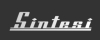Using IEEE PDF eXpress
The most common difficulty faced by authors is the creation of IEEE compliant PDF version of their paper.
We have subscribed to IEEE PDF Xpress service to assist authors in converting their
files to PDF files that meet IEEE PDF compliance criteria. Please note that PDF Xpress only creates the PDF files for
you, and you should still submit the converted file to PaperPlaza.
Creating IEEE Xplore-compatible PDFs by YOURSELF or using IEEE PDF eXpress™
| If you do it by YOURSELF,
Download and set the Adobe Distiller Job Options
for your version of Acrobat BEFORE you convert it to PDF. Note that your system may have other possibilities for generating a PDF file.
AFTER the conversion, the PDF file made by yourself MUST be checked by IEEE PDF eXpress. This is mandatory for the
compatibility of all manuscripts that have to be included in IEEE Xplore.
|
|
Otherwise, please convert to and check PDF files using IEEE PDF eXpress™.
Create your manuscript(s).
Proofread and check layout of manuscript (it is highly recommended that you do this BEFORE going to IEEE PDF eXpress.).
Create IEEE PDF eXpress account.
Upload source file(s) for Conversion and/or PDF(s) for Checking.
IEEE PDF eXpress attains full IEEE Xplore-compatible PDF files.
|
IEEE PDF eXpress
Introduction to IEEE PDF eXpress
ICRA'07 has registered for use of the IEEE tool: IEEE PDF eXpress.
According to the new IEEE Xplore Requirements for PDF, all conference articles submitted for inclusion in IEEE Xplore
must adhere to the IEEE Xplore PDF specification for compatibility.
IEEE PDF eXpress is a free service to IEEE conferences, allowing their authors to make IEEE Xplore-compatible PDFs
(Conversion function) or to check PDFs that authors have made themselves for IEEE Xplore compatibility (PDF Check function).
It is important to note that submitting a file to IEEE PDF eXpress is only for creation of a compliant PDF file, you must
still submit your final paper through PaperPlaza.
Instructions for IEEE PDF eXpress
| 1. Access the IEEE PDF eXpress site |
| First-time users: |
Previous users, but using it the first time for a new conference: |
Returning users: |
| a. Click “New Users - Click Here”. |
a. Enter icra07 for the Conference ID, your email address, and enter the password you used for your old account. |
a. Enter icra07 for the Conference ID, email address and password. |
| b. Enter icra07 for the Conference ID, your email address,
and choose a new password. Continue to enter information as prompted. |
b. When you click “Login”, you’ll receive an error saying you need to set up an account.
Simply click “Continue”. By entering your previously used email address and password combination, you will enable your old account
for access to this new conference. |
| c. You will receive online and email confirmation of successful account setup. |
c. Check that the contact information is still valid, and click “Submit”. |
| d. You will receive online and email confirmation
of successful account setup. |
|
| 2. For each conference paper, click “Create New Title”. |
| 3. Enter identifying text for the paper (title is recommended but not required) |
| 4. Click “Submit PDF for Checking” or “Submit Source Files for Conversion” |
| 5. Indicate platform, source file type (if applicable), click Browse and navigate to file,
and click “Upload File”. You will receive online and email confirmation of successful upload. |
| 6. You will receive an email with your Checked PDF or IEEE PDF eXpress-converted PDF attached.
If you submitted a PDF for Checking, the email will show if your file passed or failed. |
| Options(choose one) |
If the PDF submitted fails the PDF check: |
If you are not satisfied with the IEEE PDF eXpress-converted PDF: |
If the PDF submitted passed the PDF Check, or you are satisfied with your
IEEE PDF eXpress-converted PDF: |
| Option 1 |
Submit your source file for conversion PDF Check, or by clicking Try again, then
Submit Source Files for Conversion. |
Resubmit your source file with corrections (Try again, then Submit Source Files for Conversion) |
| Option 2 |
Read the PDF Check report, then click “The PDF Check Report” in the
sidebar to get information on possible solutions. |
Submit a PDF by clicking Try again,then Submit PDF for Checking |
Submit your IEEE Xplore compatible PDF [through PaperPlaza]. |
| Option 3 |
“Request Technical Help” through your account. |
“Request a Manual Conversion”through your account. |
|
| IEEE PDF eXpress converts the following file types to PDF:
Rich Text Format
Freelance
(La)TeX (DVI and all support files required)*
PageMaker
FrameMaker
QuarkXpress*
Word Pro
Microsoft Word
WordPerfect
* For documents created in formats that do not embed source files, include all support files with
the final manuscript in a folder. Put this folder in a compressed archive for submission. If it is possible
to embed images in the source document, you should do so to avoid potential issues, such as missing graphics.
IMPORTANT: A DVI (DeVice Independent file) is required for LaTeX conversions, in addition to all associated
image files. Make sure that your LaTeX system can output a DVI, otherwise it cannot be converted. Be sure also to check that your images
are properly referenced, and that DVI can handle the image file types used (DVI does not handle some newer image types,
such as *.png). |
|
Ian Walker, Publication Chair