Tools | Web Developers Guide | Creating Forms |
CGI Script: https://ewh.ieee.org/cgi-bin/fproc.cgi
CGI Script with CAPTCHA: https://ewh.ieee.org/cgi-bin/cproc.cgi
Features include ability to:
- Indicate required fields for data entry completeness.
- Control the order the data is presented to you in (no numbering required).
- Specify URL for successful/unsuccessful transmission.
- Create Auto confirmation e-mail.
- Cc recipients.
- Write to data file.
Example form:
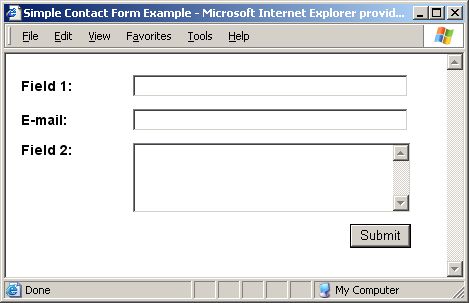
[VIEW EXAMPLE SOURCE].
Customizing the Form
The following are hidden fields which
you can include in your form:
| Hidden Field |
Description |
| submit_to |
E-mail address of person to receive responses |
| cc_to |
E-mail address of another person to receive responses |
| form_id |
Subject of e-mail message |
| data_order |
Order of fields to appear in e-mail message |
| ok_url |
URL to go to if successful |
| submit_by |
E-mail address of person submitting response |
| *required |
List of fields user must input prior to submitting |
| *outputfile |
Name of file to save data to. |
| *not_ok_url |
URL to go to if unsuccessful |
| *automessage |
Text to print for autoconfirmation e-mail |
| outputfile |
Tells the system you want to log
information, and what to name the file |
Setting Email Confirmation
This will direct the user to a web page after they have clicked on submit so that
they are ensured that their entry has been processed.
- Create a basic web page with an acknowledgement message. (Save and Close)
- Insert a hidden field.
- Enter the field name: automessage and set the value to
"/docs/mysection/mymessage". The mymessage file
is just a plain text file with the .baut file extension. For example,
mymessage.baut is the file to be transferred to your account.
Setting URL Confirmation
This will direct the user to a web page after they have clicked on submit so that
they are ensured that their entry has been processed.
- Create a basic web page with an acknowledgement message. (Save and Close)
- Insert a hidden field.
- Enter the field name: ok_url.
- Enter the URL for the confirmation page in the value section.
Example: https://ewh.ieee.org/mysection/ok.html
Specifying Sender's E-mail Address
You must enter a field on your form for the user to provide their e-mail address if
you want to be able to determine who has sent the web form through. Otherwise, the e-mail
will state that the message is coming from <nobody@ieee.org>. This will assist with
replying to the message.
Setting Validation
You may want to ensure that certain fields have been completed prior to submission. To do
so, follow the steps below.
- Enter a hidden field.
- Enter the field name: required.
- Enter the field names that you want to be required in the value section separated by
commas.
Capturing a data file
You may want to capture your form submissions to a data file.
To accomplish this, follow the steps below:
- Enter a hidden field
<input type="hidden" name="outputfile" value="/folder/filename"
Example: <input type="hidden" name="outputfile"
value="/docs/r1/boston/text.txt">
|