


Home
Click on Images above to Enlarge
2008 IEEE International Ultrasonics Symposium (IUS)
Beijing International Convention Center (BICC)
Beijing, China, November 2-5, 2008 (View: Conf. Photos/Videos and  Beijing Photos
Beijing Photos  )
)

|
Sponsored by the IEEE Ultrasonics, Ferroelectrics, and Frequency Control Society
|
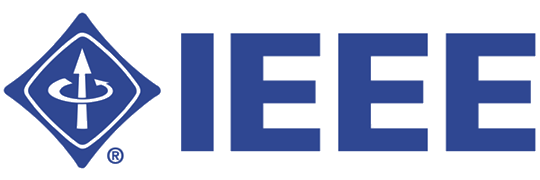
|
In Cooperation with the Acoustical Society of China and the Institute of Acoustics, Chinese Academy of Sciences
(There have been -
 - unique IP visits since March 20, 2008)
- unique IP visits since March 20, 2008)
 Arztwerbung
Arztwerbung
 Website Stats
Website Stats
(13184 by November 10, 2017; 11812 by June 15, 2016; 5711 by December 31, 2008; 5428 by November 11, 2008)
Conference Proceedings Paper Submission
(Absolute Deadline: Midnight, Sunday, November 2, 2008, Beijing Time)
Reminders for Conference Attendees:
- Conference Registration: Please follow the link "Conference Registration" to register for the conference as soon as possible if you have not done so yet so that we could prepare your registration materials early to avoid long lines and congestions around registration area during the conference.
- Visa Application: For attendees who need a visa to enter China should request an official Letter of Invitation via the link "Visa Application" on the left pane of the conference website: https://ewh.ieee.org/conf/ius_2008/. This letter is necessary when you apply for a Business Visa. The United States nationals and people from many countries need a visa to enter China. Please prepare your visa application documents early since more documents than normal may be required due to the Beijing Olympics. Please notice that the deadline for you to request the Letter of Invitation is: Tuesday, September 30, 2008. After the deadline, you may still request the letter but a timely delivery of the letter is not guaranteed.
- Hotel Reservation: Rooms of a group of hotels with discount rates have been blocked for attendees of the 2008 IEEE International Ultrasonics Symposium. These hotels are within a walking distance from the conference venue, the Beijing International Convention Center (BICC). Please notice that Sunday, October 5, 2008 is the absolute deadline after which none of the hotels would guarantee to honor the discount rates. Please follow the link "Conference Hotels" to book hotels. All hotels are reserved on the "first come, first serve" basis. Attendees who could not find a suitable room in these hotels could take advantage of some rooms vacated by the hundreds of thousands of Olympic visitors through new subway routes, Lines #8, #10, #5, and Airport Lines, that are built for the Olympics and connect BICC to the Center of Beijing.
- Technical Program of the Conference: The Condensed Program, Full Program (Program Book), Abstract Book, and Meeting Planner are now available.
Reminders for Presenting Authors:
Introduction:
- PDF-Based Context-Sensitive Multimedia Proceedings: The 2008 IEEE International Ultrasonics Symposium (IUS) will publish PDF-based, context-sensitive multimedia conference proceedings based on the multimedia technique we developed for the IEEE Transactions on Ultrasonics, Ferroelectrics, and Frequency Control (TUFFC). The multimedia addition to the conference proceedings will be the first in the 46-year history of the IEEE International Ultrasonics Symposia. To accommodate an anticipated increase of contents due to multimedia, DVD, instead of CD proceedings will be produced. The DVD will be designed to not only allow the traditional PDF-based navigation, but also take advantage of the power of the web-based browsing and searching capability of the indexSMART™ technology of Mira Digital Publishing, St. Louis, MO, USA. The DVD will also be placed on the website of the IEEE Ultrasonics, Ferroelectrics, and Frequency Control (UFFC) Society after the conference for IEEE UFFC members to access. On web, all the multimedia contents will be accessible online directly via links embedded in PDF papers (similar to accessing the multimedia contents (5.6 MB) of a paper published in IEEE TUFFC). The papers will also be included in IEEE Xplore. The print version of the proceedings will only be available through IEEE directly after the conference.
If you plan to include multimedia contents in your papers, in addition to reading all the instructions in this introduction section, please also follow the additional instructions that are in a later part of this page via the link "Multimedia Paper Submission Steps". The following is a list of resources for you to prepare multimedia papers (these resources can also be accessed through the section "Instructions, Templates, and Multimedia Examples"):
- IEEE Paper Template: An "IEEE Paper Template" in Microsoft Word format is for you to prepare papers.
- Information for Authors: The "Information for Authors" contains useful information for you to prepare conference proceedings papers.
- Metadata Spreadsheet: A Microsoft Excel "Metadata Spreadsheet" is for you to provide metadata required by IEEE for each multimedia file. The spreadsheet has been populated with metadata that correspond to the multimedia files of the multimedia example below to show you the meaning of each field in the spreadsheet.
- A Multimedia Example: "A Multimedia Example" with all of its multimedia contents (12.9 MB) is useful for authors to prepare multimedia papers and control the sizes of multimedia files. Please click on each icon in the example to play multimedia contents.
- A Multimedia Example in Microsoft Word Format: A Microsoft Word document of the multimedia example above is provided to help authors to add multimedia icons to their papers and make Hyper links to the icons.
- A Published Multimedia Paper: A paper published in IEEE TUFFC along with its multimedia contents (5.6 MB) are used as an example.
- Multimedia Icons: Multimedia icons are needed when you prepare multimedia papers.
- A Multimedia Paper (2J-5) Prepared for the 2008 IEEE IUS: A multimedia paper (PDF version) prepared for the 2008 IEEE IUS Proceedings along with its multimedia contents (ZIP package) (3.8 MB) and word processing file (MS Word version) are for your reference.
- A Multimedia Paper (2J-5) Published in the 2008 IEEE IUS Proceedings: A multimedia paper (PDF version) published in the 2008 IEEE IUS Proceedings along with its multimedia contents (ZIP package) (2.6 MB) are for your reference.
- Who Should Submit Paper(s): Only authors whose abstracts are accepted for presentation at the 2008 IEEE International Ultrasonics Symposium are requested to submit proceedings papers through the website in the "Paper Submission Link" below (please notice that the online submission is the only way you could submit your papers). The software system will automatically exclude any abstracts that are not in either the "Program Book" or "Abstract Book".
- Paper Submission Deadline: The deadline for paper submission is Midnight, Sunday, November 2, 2008, Beijing time. THIS IS A FIXED DEADLINE. Please notice that this is the day BEFORE the Symposium starts and is a new requirement this year. No papers will be accepted for publication after this deadline (after the deadline, the website may automatically be turned off, making it impossible for you to submit a paper). The rigid deadline and moving the deadline to the beginning of the conference for 2008 IEEE IUS are a decision by related UFFC Committees. This would allow us to get the Symposium Proceedings to you in a timely manner as well as address concerns that there could be a potential that some works of others presented during the conference could be included in someone else's papers if the deadline were after the conference as in the previous years. Warnings of this change of deadline have also been included in the acceptance letters to authors on July 2, 2008 as well as given to authors in several other occasions, including this website (please see at the top of this page "Absolute Deadline" and the main page of the conference at "https://ewh.ieee.org/conf/ius_2008/"). (For 2008 IEEE IUS, a few papers have missed the deadline - please see the "Papers Not in Proceedings" chart in the "Conference Statistics" for detail.)
- Eligibility for Publication of Submitted Papers: Because the conference proceedings are a record of the conference papers that are actually presented, to have your papers included (published) in the proceedings, you must present AND defend the papers during the conference by yourself or by someone who is designated by you and is knowledgeable on the subjects of the papers. Please follow closely the "Oral Presentation Guide" and "Poster Presentation Guide" as appropriate, and introduce yourself to your "Session Chairs" so that your presentations will be counted to allow the inclusion of your papers in the proceedings. This requirement is also in the abstract acceptance letters sent to you on July 2, 2008. (For 2008 IEEE IUS, there are a few papers that are submitted but not presented - please see the "Papers Not in Proceedings" chart in the "Conference Statistics" for detail.)
-
Acceptable Word Processing Files: Your paper should have a paper size of 11 inches by 8.5 inches (11" by 8.5" - US Letter) so that print proceedings can be produced properly. Please notice that no page numbers should be entered in your paper since the page numbers will be assigned according to the print proceedings. Please also pay attention to the margins in the template since conference specific texts such as the Digital Object Identifier (DOI) and IEEE copyright notice will be inserted into the header and footer areas. The side margins will allow your papers to be bounded properly in the print proceedings.
- Microsoft Word Files: The file type preferred for the 2008 IEEE International Ultrasonics Symposium is Microsoft (MS) Word. This is to allow a most efficient way to process your papers by our paper submission software. In addition, if you use MS Word 2007 or newer version, please make sure that you use the "Compatibility Mode" of Word 2007 so that your paper could be properly handled by our software, which is ".doc" file type based, instead of ".docx". To enter the "Compatibility Mode", you could open Word 2007 and then click the Office Button (icon) on the upper-left corner of the Word. Then, select "Save As" -> "Word 97-2003 Document" -> enter filename -> click "Save". Compose your paper this way will allow you to produce a paper that is compatible with earlier versions of MS Word. (If you use Word 2007 to open a file that was produced by an earlier version of MS Word, such as the "IEEE Paper Template", the Word 2007 will automatically enter the "Compatibility Mode" that you can verify by looking for the "Compatibility Mode" indicator on the top bar near the file name in Word 2007.) When you finish the paper in the "Compatibility Mode" in Word 2007, please save it as the "Word 97-2003 Document" format as mentioned above with the "Save As" option. (Please see the "IEEE Paper Template" below for tools for your paper preparation.)
- LaTex Files: If you have difficulty in submitting MS Word file, you could submit a LaTex file (".dar", ".dgz", ".dvi", ".tex", ".tgz", ".dvz", ".gz", ".tar", or ".taz). If you submit a LaTex file, please follow closely IEEE LaTex templates for instructions on styles, formatting, and other preparation information ("IEEE Description of LaTex Templates" (63 KB), "LaTex Unix" (655 KB), "LaTex Windows" (674 KB), "LaTeX Bibliography Unix" (307 KB), "LaTeX Bibliography Windows" (309 KB)). Furthermore, your final LaTex paper (printed out by a printer) should be of the same format, style, paper size, and fonts defined by IEEE in "PDF template" or "Word template" to be acceptable.
- Portable Document Files (PDF): If neither MS Word nor LaTex would work for you, as a final resort, you could submit a PDF file (avoid this option whenever possible because if there is an error in the PDF file, we will be limited to what we could do to help you fix the problem). If you have to submit a PDF file, you need to follow all instructions in the "PDF template", ensure proper margins (top 0.75", bottom 1", left 0.62", and right 0.62"), set correct paper size (11" by 8.5"), use proper fonts and font sizes (avoid using fonts such as "Traditional Chinese Fonts", "Japanese Fonts", and/or "Korean Fonts"), and MUST use IEEE PDF eXpress to convert your original documents to PDF before submitting it via the paper submission link in the later part of this page. Using IEEE PDF eXpress is important because it will ensure that your submitted PDF file is IEEE Xplore compatible. The IEEE PDF eXpress link is given by "https://www.pdf-express.org/" and there are detailed instructions in the link to help you do the file conversion. The Conference ID you need to use for the IEEE PDF eXpress is ius08x (please notice that this Conference ID will expire on December 2, 2008). The IEEE PDF eXpress can also be visited by clicking on the icon below:

-
Name the File of Your Paper Properly: Your paper must use the program label in the "Program Book" or "Abstract Book" as the file name for a proper and automatic identification of your paper during the production of DVD. For example, if the program label of a paper is "2J-5", which means the 5th paper in the oral session "2J. Beam Forming Algorithms and Strategies", the file name of your paper should be "2J-5.doc", where ".doc" means a Microsoft (MS) Word file. One way to name your file is to use the "Save As" command from the "File" (or Office Button in Word 2007) drop-down menu of the MS Word program. Similarly, if your paper has a program label of "P1A023-01", which means the first paper on Monday in a poster session "P1A. Photoacoustic Imaging", your paper should be named as "P1A023-01.doc". Please use capital letters for the program label part of your file name, and use the lower case for the file extension, such as ".doc". If you submit LaTex or PDF papers, the filename requirements are the same as those for the Word file, except for the file extensions.
- IEEE Paper Template in Microsoft Word Format: The latest version of the template (11 inch by 8.5 inch) of proceedings papers from IEEE in Microsoft (MS) Word format can be downloaded via the link "IEEE Paper Template" below. The template will allow you to adhere to the correct formatting and styles, such as, margins, fonts, titles, footnotes, and references, required by an IEEE conference publication. The "Information for Authors" contains additional information for conference proceedings paper preparation and figure production. Templates for LaTex and PDF papers are given in "Acceptable Word Processing Files" above.
- Avoid Submitting Paper with Empty Figures: When you insert any figures into your Microsoft Word paper, please do the following to include the figures instead of just placing links in your paper. In Microsoft Word program, click on the drop-down menu "Insert" -> "Picture -> "From File ...", an "Insert Picture" dialog box will pop up. On the right hand side of your "File Name" box, there will be an option called "Insert". Within the option, there are three choices: "Insert", "Link to File", and "Insert and Link". Please select the first choice. The second choice will only place in your paper a link to figures in your hard drive and the third will add a figure plus a link. Such links will be broken when you print your paper from another computer or submit your paper to a computer that do not have your original figures. (The links here mean that your original figures shown on the screen of your computer are not actually included in your paper and thus the figures could not be found and displayed once your paper is not in your computer.) Please notice that the instructions above are based on Microsoft Word Xp (Word 2002). If the version of your Word is different, the procedure above may be a little different.
- Numbers of Pages Allowed without Charge: Oral and poster authors may publish up to 4 pages (up to 10 pages for invited authors) without charge in the 2008 IEEE International Ultrasonics Symposium Proceedings. Up to two extra pages may be added at the author’s expense (no page limits for invited authors as long as all pages over 10 are paid in full). Please pay $125 for each extra page. Please notice that the paper submission website may not allow you to complete the submission process without a correct amount of payment. Only a credit card (Visa, Master, American Express, or Discover) is acceptable for the payment. Any papers with a delinquent payment after the submission deadline will not be included in the proceedings.
- Submission of Papers to IEEE TUFFC: Authors are also encouraged to submit manuscripts expanded (more complete and with additional results) from the conference proceedings papers to the IEEE Transactions on Ultrasonics, Ferroelectrics, and Frequency Control (TUFFC). Unlike the conference proceedings, the IEEE TUFFC is peer-reviewed and thus would allow a wider dissemination of your research results. To learn more about TUFFC and its manuscript submission procedures, please follow the link "IEEE TUFFC" on the left pane of the conference website at: https://ewh.ieee.org/conf/ius_2008/. Please notice that the submission of a manuscript to TUFFC is independent of submitting papers to the conference proceedings, and thus the rules here, such as the deadline, instructions, and paper style and formatting, may not apply to TUFFC.
- IEEE Copyright Form: IEEE Electronic Copyright Form needs to be filled out during the paper submission. The submission process will not continue without completing the copyright form. Papers submitted without the IEEE copyright form will not be published in the proceedings.
- Website to Submit Your Papers: The website to submit your papers is the same as that you used to submit your abstracts a few months ago (see "Abstract Submission" or "Abstract Results"). Therefore, your username and password will be the same as those you used when you submitted your abstracts. However, you should use the link below in this page to submit your papers.
-
Five Steps for Paper Submission (if your paper contains multimedia contents, please follow Multimedia Paper Submission Steps instead - please notice that if your paper only contains color figures and you do not wish to include your original high-quality color arts through multimedia icon links, you could treat your paper as a regular paper without multimedia):
- Download Microsoft Word Template (or LaTex or PDF Template as Appropriate): Download the "IEEE Paper Template" for conference papers in Microsoft (MS) Word format. If you submit a LaTex or PDF paper, please download appropriate templates from "Acceptable Word Processing Files" above.
- Prepare Your Paper: Follow the instructions in the "IEEE Paper Template" (or other templates downloaded from the previous step) and the "Information for Authors" to prepare your paper. If you use MS Word 2007 or newer, please prepare the paper in the "Compatibility Mode" by following instructions in "Acceptable Word Processing Files" above.
- Save Your File: When finish, if you use an MS Word 2003 or earlier version, save your file as you normally do. If you use Word 2007 or newer, please make sure that you have produced the paper in the "Compatibility Mode" and save the paper in the "Word 97-2003 Document" format with the "Save As" option (selecting the "Word 97-2003 Document" type from the “Save As Type?box). (Please see the "Acceptable Word Processing Files" above for using the "Compatibility Mode" and saving files in the "Word 97-2003 Document" format in Word 2007.) If you submit a LaTex or PDF paper, please save your file in an appropriate format as shown in "Acceptable Word Processing Files" above.
- Name the File of Your Paper Properly: In the "Save As" command above, enter the program label of your paper, such as "2J-5", "PS022-22", or "P1A023-01", etc, as the file name to avoid your paper being misplaced. If the program label of your paper is "2J-5", the file name of your paper should be "2J-5.doc". Please use capital letters for the program label part of your file name, and use the lower case for the file extension, such as ".doc". If you submit a LaTex or PDF paper, please follow the same filename requirements (see "Acceptable Word Processing Files" above).
- Online Paper Submission: Submit your paper via the "Paper Submission Link" below and follow instructions inside (the 8 main steps that you will go through on the paper submission website are: "Authors" -> "Paper Information" -> "Paper Upload" -> "Multimedia Files" -> "Proofread" -> "Payment" -> "Submit" -> "IEEE Electronic Copyright"). Please do not upload any file in the "Multimedia Files" step since your paper does not contain any multimedia contents. During the submission of your paper, the submission website will automatically convert your Microsoft Word file into an IEEE Xplore-compatible PDF format for you to "Proofread". If you submit a LaTex or PDF paper, you will also be able to view your submitted or converted paper.
Multimedia Paper Submission Steps:
- General: If your paper contains multimedia contents, please read all information in the "Introduction" section above and then complete the following steps. If your paper does not have multimedia contents, please read the "Introduction" and then follow the "Five Steps for Paper Submission" above to submit the paper. If you have more than one multimedia paper, please do not mix any files of different papers together (each paper should be prepared and submitted separately in the steps below). The following steps for creating multimedia papers are based on Microsoft Windows operating system. For other operating systems, you might need to modify the steps accordingly. Please notice that if your paper only contains color figures and you do not wish to include your original high-quality color arts through multimedia icon links, you could treat your paper as a regular paper without multimedia and follow the "Introduction" and "Five Steps for Paper Submission" above to submit your paper. Please also notice that, for the 2008 IEEE International Ultrasonics Symposium, multimedia papers are only acceptable in Microsoft Word file format. This allows us to gain some experiences in the first-year implementation of multimedia proceedings. In the future, this restriction could be removed and thus more authors could submit multimedia papers.
- Download Microsoft Word Template: Download the "IEEE Paper Template" for conference papers in Microsoft (MS) Word format.
- Prepare Your Paper: Follow the instructions in the "IEEE Paper Template" and the "Information for Authors" to prepare your paper. If you use MS Word 2007 or newer, please prepare the paper in the "Compatibility Mode" by following instructions in "Acceptable Word Processing Files" above.
- Save Your File: When finish, if you use an MS Word 2003 or earlier version, save your file as you normally do. If you use Word 2007 or newer, please make sure that you have produced the paper in the "Compatibility Mode" and save the paper in the "Word 97-2003 Document" format with the "Save As" option (selecting the "Word 97-2003 Document" type from the “Save As Type?box). (Please see the "Acceptable Word Processing Files" above for using the "Compatibility Mode" and saving files in the "Word 97-2003 Document" format in Word 2007.)
- Name the File of Your Paper Properly: In the "Save As" command above, enter the program label of your paper, such as "2J-5", "PS022-22", or "P1A023-01", etc, as the file name to avoid your paper being misplaced. If the program label of your paper is "2J-5", the file name of your paper should be "2J-5.doc". Please use capital letters for the program label part of your file name, and use the lower case for the file extension, such as ".doc".
- Produce Multimedia Files: Please follow the guidelines in the "Multimedia Addition" section of the "Information for Authors" to prepare your multimedia files to be linked to your paper.
- Create a Folder for Multimedia Files: Create a folder that has exactly the same name as your MS Word file. For example, if your Word file name is "2J-5.doc", your multimedia folder should be named "2J-5". Place all multimedia files inside the folder you have just created. Thus, in your computer hard drive, you should see two names in the SAME place (or folder): one is the Microsoft Word file, such as "2J-5.doc", and the other is a folder with the same name ?J-5? A proper naming of your folder for multimedia files is important to link your multimedia files to your paper such as "2J-5.doc" and avoid your files being misplaced during the DVD proceedings production.
- Acceptable File Types of Your Multimedia Files: To minimize difficulties of playing your multimedia contents, the types of your multimedia files are limited to ".jpg", ".gif", ".mp3", and ".mpg". A detailed explanation of these file types are in the "Multimedia Addition" section of the "Information for Authors".
- Total Size of Your Multimedia Files: To avoid a long downloading time via internet and to fit all contents into a single DVD, the total size of your multimedia files for each paper should not exceed 15 MB ("MB" means megabytes, and 1 MB is about 1000 KB). Both "Information for Authors" and "A Multimedia Example" contain information on how to control the sizes of your multimedia files.
- Downloading Multimedia Icons: Download the three different multimedia icons ("Icon for color figures"
 , "Icon for sound only"
, "Icon for sound only" 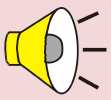 , and "Icon for movies or animations with or without sound"
, and "Icon for movies or animations with or without sound"  ) from the link "Multimedia Icons" or https://www.ieee-uffc.org/tr/mexample_icons.zip.
) from the link "Multimedia Icons" or https://www.ieee-uffc.org/tr/mexample_icons.zip.
- Adding Icons to Microsoft Word File: After downloading the three types of multimedia icons from the previous step, please unzip the file first and then insert the icons into your Word document at desired locations of the texts (you could click your left mouse button at where you would like to insert an icon), at the end of figure legends, or at the end of table legends (see a published multimedia paper as an example for icon placement). To insert the icons, you could select "Picture" and "From File ..." from the pull-down menu "Insert" of your Word program, and then browse your hard drive to find the icons you have downloaded. After an icon is inserted, please double click on the icon to bring up a dialog, "Format Picture", and then resize (under the "Size" tab) the icon to a height of 0.15 inch and a width of 0.15 inch for the "Icon for color figures" and 0.17 inch width for both the "Icon for sound only" and "Icon for movies or animations with or without sound". This step would ensure having uniform icon sizes for all papers in the conference proceedings.
- Linking Multimedia Files to Icons: To access your multimedia contents (files) from your paper, links have to be added to the icons you have placed in your Word document. To add a link, please click on the icon with the right button of your mouse and select “Hyperlink ...? Then, under “Link To?select “Existing File or Web Page?and browse through the multimedia folder (such as ?J-5? you have created in a previous step to find the file you would like to link to. The icons should represent the types (“Color Figure? “Sound Only? and “Movie or Animation? of multimedia files to be linked to respectively. Once you have made a link, the name of your corresponding multimedia file or folder should not be changed. Otherwise, the link you have just created will be broken. Please make sure all icons are linked. (If you use Word 2007 or newer version, please use the "Compatibility Mode" and save your paper in the "Word 97-2003 Document" format as described in "Acceptable Word Processing Files" above.)
- Check the Links in Your Word File: After you have made the Word file with embedded links to icons, please place your mouse over each multimedia icon that contains a link for a few seconds to see where the icon is linked to. Then click the left button of your mouse on the icon while pressing down the “CTRL?key, you should be able to play a multimedia file if the link is made properly.
- Examples of Files with Linked Icons: A zip-compressed package (12.9 MB) of the "A Multimedia Example" can be downloaded. After unzipping, in the folder, "mexample/", there will be a Microsoft Word file, "mexample.doc". All the multimedia icons in this file have been linked to files in a multimedia folder. Placing your mouse over the icons, you will be able to see where the icons are linked to. When click on the icons while pressing down the "CTRL" key, you can play the multimedia contents. In the unzipped folder, you can also find a PDF file, "mexample.pdf". Clicking on each icon in the file, you can also play the multimedia contents. If you have not downloaded the multimedia icons yet, from the file, "mexample.doc", you could copy the icons to your paper directly and then resize them as mentioned in a previous step. To see how the linked icons work in a published multimedia paper in IEEE TUFFC, please download a zip-compressed package (5.6 MB) of the paper and then play the multimedia contents after you have unzipped it. A multimedia paper prepared for the 2008 IEEE IUS can be downloaded from "2J-5.zip" (3.8 MB) and a version that will appear in the 2008 IEEE IUS proceedings is at "IUS2008-000003.zip" (2.6 MB), where "000003" is the Paper ID corresponding to the Program Label "2J-5". All of the files above can also be downloaded from the section "Instructions, Templates, and Multimedia Examples" below.
- Copy the Linked Word File to the Folder Containing Multimedia Files: Make a copy of your linked Word file, such as, "2J-5.doc" into your multimedia folder, such as, "2J-5" as a backup so that we could recover your original "2J-5.doc" file if the "2J-5.doc" is corrupted during your paper submission process. (In the future, if in addition to the Word file, LaTex or PDF files are allowed for multimedia papers, this step to save the original files would be helpful to find out how you have linked your multimedia icons during the DVD production because the links in your LaTex or PDF papers could be altered by the software of the paper submission website.)
- Metadata Collection Required by IEEE for Each Multimedia File: IEEE requires metadata for each multimedia file. An example of such metadata file in Microsoft Excel spreadsheet format has been made for you based on the zip-compressed package (12.9 MB) of the "A Multimedia Example". Please use the spreadsheet example to produce metadata for each of your multimedia file. When finish, please save the spreadsheet in "Excel 97-2003" format if you use Excel 2007 or newer version. Please use the same file name as that of your Word file to avoid a misplacement of your spreadsheet (for example, if your Word file name is "2J-5.doc", please use "2J-5.xls" for your metadata spreadsheet). After the metadata spreadsheet is completed, please move or cut/paste it into your multimedia folder. The spreadsheet has the following 7 columns:
- PDF File Name: If your Word file name is "2J-5.doc", type in "2J-5.pdf".
- Multimedia Summary: This is just a shortened version of the title of your paper that summarizes the entire paper as well as the multimedia files in the paper. For example, if the title of your paper is "Effects of data density of echo Fourier domain on quality of high frame rate imaging", the summary could be "Echo data density and high frame rate imaging".
- Multimedia File Name: This is the name of your multimedia file such as "heart.mpg".
- Multimedia Size: This is the size of your multimedia file such as "80 KB", where KB means kilobytes. In Windows, you could find the file size by right click on the file and then select "Properties" to see the file size in "KB" (not the file size on disk).
- Multimedia Type: If your multimedia file name is "heart.mpg", the file type should be "MPG".
- Platform: If your multimedia file is mainly run on Microsoft Windows, enter "Windows". In addition to Windows, other popular computer platforms are "Macintosh" and "Linux".
- Multimedia title: If this multimedia file is linked to, say, Fig. 1 in the Word file, the title could be "movie for Fig. 1". If it is related to a paragraph in your Word file, you could enter, for example, "animation for the 5th paragraph on the second page".
- ZIP Compress Your Multimedia Folder: After you have finished your paper and all steps above, please zip-compress your multimedia folder (such as ?J-5? into a single ".zip" file with the same name, such as, "2J-5.zip". When you finish, in your computer, you should see the following three names in the same folder: "2J-5.doc", ?J-5?folder, and "2J-5.zip". Please notice that the metadata spreadsheet ("2J-5.xls") is in the multimedia folder "2J-5".
- Check Your ZIP-Compressed File: Double click on the ".zip" file you have created in the previous step to open it and then check to make sure all files you intend to submit are included to avoid submitting an empty zip package without noticing it.
- Software for ZIP-Compression: There are many zip-compression software you could use to produce the ".zip" file. QuickZip is a free software for Windows systems. Alternatively, you could purchase PKZIP, WinZip, or WinRAR. Please notice that the StuffIt Expander is a freeware but it only decompresses ".zip" files (in both Windows and MacOS operating systems).
- Online Paper Submission: Submit both your Word file, such as, "2J-5.doc" and zip-compressed file, such as, "2J-5.zip" via the "Paper Submission Link" below and then follow the instructions inside (the 8 main steps that you will go through on the paper submission website are: "Authors" -> "Paper Information" -> "Paper Upload" -> "Multimedia Files" -> "Proofread" -> "Payment" -> "Submit" -> "IEEE Electronic Copyright"). During the submission of your paper, you will be asked to submit the paper (such as "2J-5.doc") first in the "Paper Upload" step, and then in "Multimedia Files" page, you should upload the multimedia file (such as "2J-5.zip"). Then, the submission website will automatically convert your Word file into an IEEE Xplore-compatible PDF format for you to "Proofread". Your submitted ".zip" file will be used to produce the multimedia DVD and be submitted to IEEE Xplore as well as to the IEEE UFFC Society “Digital Archive?
Instructions, Templates, and Multimedia Examples (Posted September 25, 2008):
- IEEE Paper Template:
Please click on icon below to download the MS Word template:
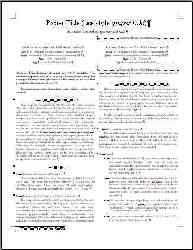
|
- Information for Authors:
Please click on icon below to download the PDF file:
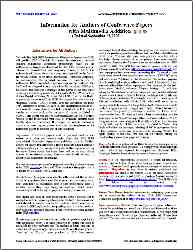
|
- Metadata Spreadsheet:
Please click on icon below to download the MS Excel Spreadsheet:
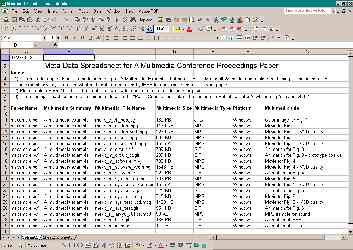
|
- A Multimedia Example:
Multimedia_Zipped (12.9 MB).
Microsoft Word File.
Please click on icon below to play multimedia online via links in PDF:
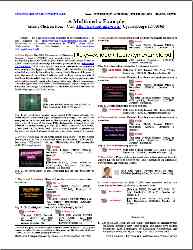
|
- A Published Multimedia Paper:
Multimedia_Zipped (5.6 MB).
Please click on icon below to play multimedia online and see how a published multimedia paper looks like:
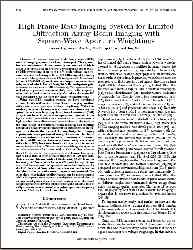
|
- Multimedia Icons:
Icon_Zipped package.
After inserting icons into your MS Word document, double click on them to set their height to 0.15 inches.
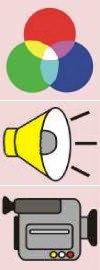
|
- A Multimedia Paper Prepared for the 2008 IEEE IUS (2J-5):
ZIP Package (2J-5.zip) (3.8 MB).
MS Word Document (2J-5.doc).
Multimedia contents can be played online via links in PDF:
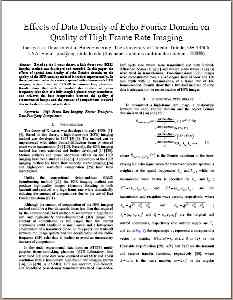
|
- A Multimedia Paper Published in the 2008 IEEE IUS Proceedings (2J-5):
ZIP Package (2.6 MB).
Multimedia contents can be played online via links in PDF:
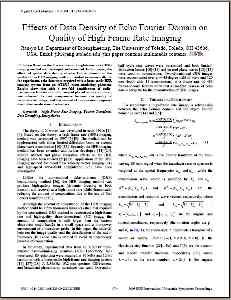
|
|
Paper Submission Link:
IMPORTANT: Please notice that after you have proofread your paper, you should click the button, "Submit My Paper", and then get an automatic confirmation email containing your paper ID (the same ID number as your submitted abstract). If you do not receive such an email, your paper has not been transmitted to us and you should login to the system to complete your submission. (Please REFRESH your browser now to view an updated page that contains correct links!)
Online Paper Submission: https://submissions.miracd.com/ius2008/ (Closed)
Questions on Paper Submission: Phone: (866)341-9589; Email: IUS2008@mirasmart.com
Technical Program:
To view details of the technical program, please follow the links, Full Program (Program Book), Abstract Book, and Meeting Planner.
Condensed Technical Program and Some Statistics on Technical Program, Attendence, Registration, Short Course, and Proceedings:
|
Condensed Program:
(Posted July 4, 2008)
(Please click on icon below to view PDF version)
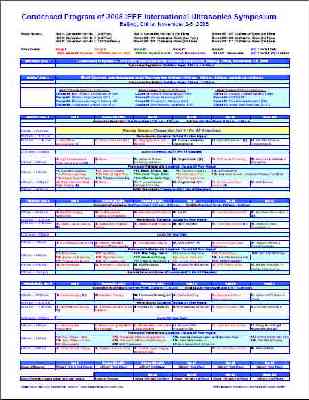
|
Program Sheet:
(Posted July 4, 2008)
(Please click on icon below to view details)
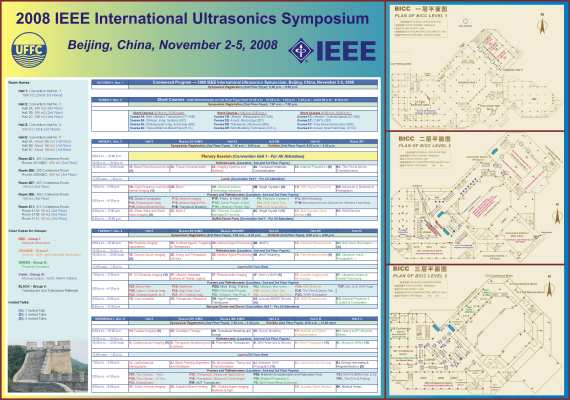
|
|
1. Abstract Accepted by Country:
(Posted July 4, 2008)
(Please click on icon below to enlarge)
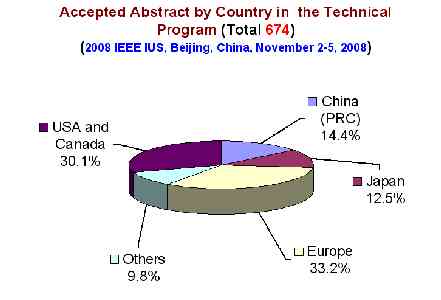
|
2. Conference Registration by Country:
(Posted November 12, 2008)
(Please click on icon below to enlarge)
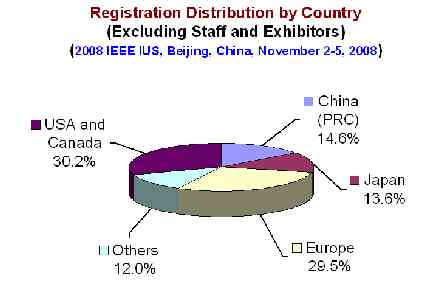
|
|
3. Conference Registration Types:
(Posted November 12, 2008)
(Please click on icon below to enlarge)
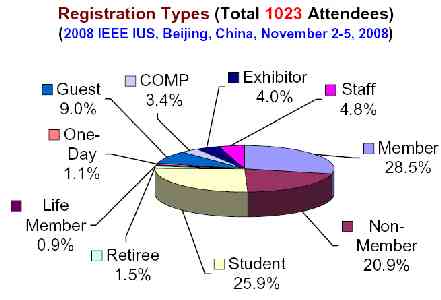
|
4. Proceedings Papers by Country:
(Posted December 1, 2008)
(Please click on icon below to enlarge)
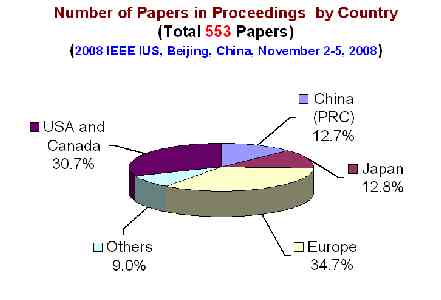
|
|
5. Paper Types in Proceedings:
(Posted December 1, 2008)
(Please click on icon below to enlarge)
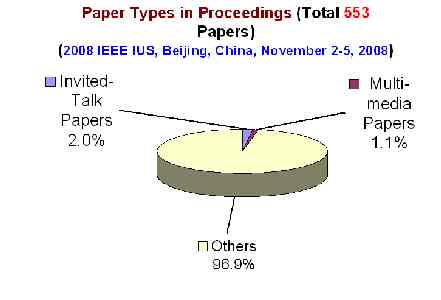
|
6. Abstract Statistics for Proceedings:
(Posted December 1, 2008)
(Please click on icon below to enlarge)
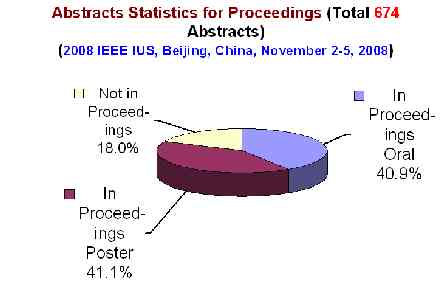
|
|
7. Abstract Presentation Status:
(Posted December 1, 2008)
(Please click on icon below to enlarge)
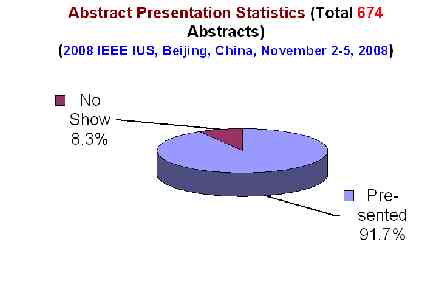
|
8. Papers Not in Proceedings:
(Posted December 1, 2008)
(Please click on icon below to enlarge)
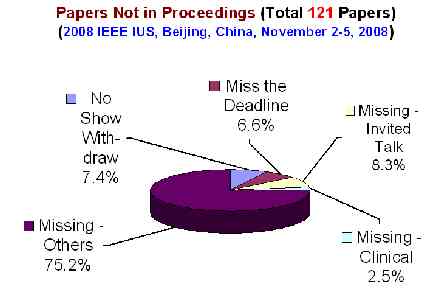
|
|
9. Short Course Registration Types:
(Posted November 12, 2008)
(Please click on icon below to enlarge)
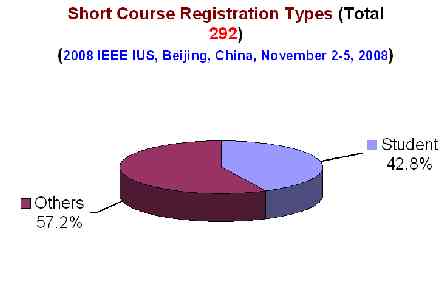
|
10. Short Course Registration by Courses:
(Posted November 12, 2008)
(Please click on icon below to enlarge)
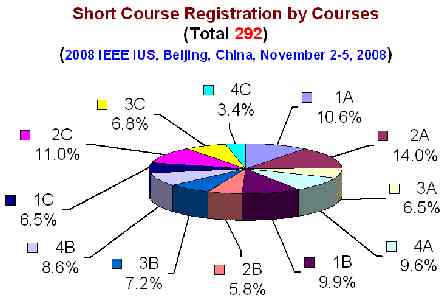
|
Home
Contact the webmaster, Dr. Jian-yu Lu, for questions.
© Copyright 2006-2008 IEEE UFFC Society






![]() Beijing Photos
Beijing Photos ![]() )
)