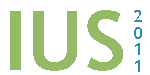|
|
Guidelines for Oral Presentations
Observing Your Allotted Time:
- The total time allotted to each speaker is 15 minutes. You should plan to speak for 12 minutes
and leave 3 minutes for questions.
- Invited speakers have twice this time, 30 minutes in total.
- There is NO EXCUSE for using more than your allotted time. Rehearse your presentation several
times; projecting slides and doing anything else you would otherwise expect to do at the meeting. It is a
discourtesy to your audience, the Session Chair and the other
speakers to exceed your allotted time. The Session Chairs are
instructed to adhere to the printed schedule for the session. With parallel sessions this is critical to the
overall success of the conference.
Organization of Oral Sessions:
- There are six parallel sessions in the conference and an abstract label (in either the Program
or Abstract Book) includes information of a session. For example, the abstract label
"1A-1" has the following meaning: The number "1" before the letter
"A" represents the first of the 6 parallel sessions and the session will stay in the same room during the three days
of the conference (please notice that the parallel sessions "3-6", which will be in different rooms on the first day,
Wednesday, October 19, 2011, of the conference, are an exception to this rule). The letter "A" (A-Z) is a session
label that may indicate a different research topic (each session will be one-and-a-half hour long). The number "1"
after the dash is the abstract sequence number within the session. Best efforts are made by the
Technical Program Committee to minimize conflicts of topics among the
parallel sections.
Avoiding Technical Problems:
- Audio and Video Equipment Provided at the Conference: The conference will be equipped
with a computer video projector and a computer that is connected to the projector for each oral presentation room.
A manual video switch will be provided to allow several computers to be hooked before each session starts. Normal
audio equipment such as microphones will be provided.
- Software Used in the Conference: The computers at the Caribe Royal Hotel are equipped with
Windows XP as well as Microsoft PowerPoint Viewer 2010 (Office Xp), and
Adobe Acrobat Reader. The PowerPoint is the preferred projection
software offered at the conference. If the PowerPoint versions in your computers are newer than that used in the
conference, please save your presentations in the older version for compatibility. Otherwise, your files
may NOT be readable by the conference computers!
- Avoid Font Problems: Since your computer may have sophisticated fonts (such as special
equation symbols) that the conference computers do not have, it is suggested that when you save your PowerPoint
presentations, use "Save As" from your "File" pull-down menu. When a dialog box pops up, click on the "Tools"
menu on that dialog box and select "Save Options". Then, check the option "Embed true type fonts". Click "OK"
and then click "Save". This allows you to include the fonts you are using in your presentations to minimize the
font incompatibility problems. Otherwise, any fonts that are not recognized by the conference computers would be
incomprehensible. In addition to the default ".ppt" file format, we suggest that you also save a copy of your
presentations in the ".pps" (PowerPoint Show) format for safe (the ".pps" version may also include some of the
special fonts in your presentations). If you have a full version of
Adobe Acrobat, we suggest you also save
(or print) your presentations into a ".pdf" format and thus you will be able to use the free
Adobe Reader software to present in case nothing else would work.
- Movies or Videos: If you have movies or videos, the best way to present them properly is
to use your own laptop computers since the conference computers may not have the
Code/Decode (Codec) software that is necessary to play your
movies or videos. If you do not wish to bring your own computers, you may have to convert all of your movies
and videos to the Moving Picture Experts Group 1 (MPEG1) format to ensure a cross-platform compatibility.
In addition, the movie or video files should be placed where the links in your presentations are pointing to.
To make it easy, you could place the movies and videos in the same folder as your ".ppt" or ".pps" files when
you prepare your presentations and then copy all these files together to a folder or the desktop of the
conference computers.
- USB Thumb Drives: Nowadays it is convenient to save your PowerPoint presentations in a
USB 2.0 thumb drive. The conference computers will be equipped
with the USB 2.0 interfaces. However, some USB drives may have
security or driver issues that may prevent the drives from being recognized by the conference computers.
Please scan your USB drives to remove viruses if there are any
before you bring them to the conference.
- CD or DVD Backup: You could also save a copy of your presentation on a
CD-R, CD-RW, DVD+/-R, or DVD+/-RW as a backup in case your
USB thumb drives do not work with the conference computers (such as missing drivers or having security protections).
When you use CD or DVD media, you should "close" (not be able to add any more files) them to increase the chance
that these media could be read by the conference computers. If you use DirectCD to save your presentations,
please make sure they are readable in a computer without DirectCD software installed.
- VGA Adapters: The conference computer projectors will be equipped only with a standard
15-pin analog Video Graphic Array (VGA) connector. If you decide to bring your laptop computers that
do not have a VGA port, it is your responsibility to bring all necessary video output adapters with you so that
your computers can be connected to the projectors (your computer vendors usually sell or ship such converters
with your computers). In addition, the highest resolution of the computer projectors is
1024 x 768 pixels and the resolution of your laptop computers
may need to be adjusted properly.
- 120V-220V Voltage Converters: Orlando uses 120V/60Hz as its power standard. If your laptop
computers do not work with 120V/60Hz, it is your responsibility to bring all necessary power converters. In addition,
please plug the power adapters into the power strips so that your
laptop computers will not run out of power during your presentations. Please also notice that the plug of the power
adapter of your laptop computer may not necessarily fit with the 100V power strip. In this case, international converters/adaptors may be needed for you to use the power strips.
- Backup Your Laptop Computers: We suggest you make a copy of your presentations on a USB
thumb drive in case your computers are damaged, lost, or cannot be used for whatever reasons.
Things Must Be Done or Notice before Your Presentations:
- The schedule of the Speaker Ready room
(Governors Boardroom) is as follows:
Monday, October 17: 3:00 p.m. - 5:00 p.m. (for short courses speakers).
Tuesday, October 18: 7:30 a.m. - 12:00 noon; 1:00 p.m. - 5:00 p.m.
Wednesday-Friday (October 19-21): 7:30 a.m. - 5:00 p.m.
- On the day of your presentation, please plan to arrive at your session at least fifteen minutes
before the start of the session. This will give you time to introduce yourself to the
Session Chair, familiarize yourself with the podium controls,
the session computers, and other equipment, and verify that your presentation projects correctly. It is distracting
and wastes precious time when a speaker fumbles with or misuses the Audio/Visual (A/V) equipment.
- AN ORAL PRESENTATION THAT IS NOT PRESENTED DURING THE SCHEDULED TIME SLOT AND SESSION BY YOURSELF
OR BY SOMEONE DESIGNATED BY YOU WILL NOT BE INCLUDED IN THE CONFERENCE PROCEEDINGS, ALTHOUGH YOU MAY HAVE SUBMITTED
THE PAPER TO THE CONFERENCE. TALKS SHOULD NOT BE MOVED TO ANY OPEN SLOTS. THIS WILL ALLOW ATTENDEES TO SWITCH AMONG
PARALLEL SESSIONS.
Good Practices:
- Show no more than 1 slide per minute of speaking time. This means approximately 10-12 slides
MAXIMUM for the 12 minutes of presentation at the symposium. Remember, the last three minutes of the presentation
are for questions from the audience. It detracts from the quality of the presentation to flash numerous graphs,
equations, or tables on the screen in rapid sequence in an effort to squeeze a presentation into its allotted
time.
- Make the letters on your slides BIG ENOUGH. Suggested minimum font is 14.
- Put no more than 12 lines of text or 4 curves on any slide.
- Avoid lengthy tabulations of numerical data and limit equations to those for which the terms
can be properly defined.
- When you display a curve, tell the audience what they should be looking for in order to grasp
the point you are trying to make. The audience will not have time to figure it out for themselves.
- Use repetition in your talk to ensure the facts are understood by the audience.
- In addition to the body of the talk, present an introduction and a summary or conclusion.
- Include only information or data that can be properly explained in the allotted time.
- Your audience needs time to interpret the data that you present. While you are very familiar
with the data displayed, the audience is not. Describe the abscissa, coordinates, units and the legend for each
curve.
- Repeat any questions that are posed to you.
- If a question requires a lengthy reply, suggest that you and the person asking the question
meet after the presentation. Then take the discussion out of the meeting room.
|
|