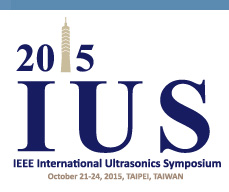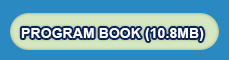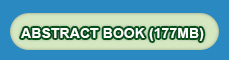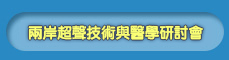Submission Guidelines
| Abstract Submission | Paper Submission | Oral Presentation | Poster Presentation |
ORAL PRESENTATION GUIDE
Observing Your Allotted Time
Observing Your Allotted Time
- The total time allotted to each speaker is 15 minutes. You should plan to speak for 12 minutes and leave 3 minutes for questions.
- Invited speakers have twice this time, 30 minutes in total, and they should plan to speak for about 25-27 minutes leaving 3-5 minutes for questions.
- There is no excuse for using more than your allotted time. Rehearse your presentation several times; projecting slides and doing anything else you would otherwise expect to do at the meeting. It is a discourtesy to your audience, the Session Chair and the other speakers to exceed your allotted time. The Session Chairs are instructed to adhere to the printed schedule for the session. With many parallel sessions this is critical to the overall success of the conference.
- There are six to eight parallel sessions in the conference and the Technical Program Committee will ensure minimal conflicts of topics between the parallel sessions.
- Audio and Video Equipment Provided at the Conference: The conference will be equipped with a computer video projector and a computer that is connected to the projector for each oral presentation room. Normal audio equipment such as microphones will be provided.
- Software Used in the Conference: The computers are equipped with Windows 7 as well as Microsoft PowerPoint 2010 (Office 2010) and Adobe Acrobat Reader. The PowerPoint 2010 is the preferred projection software offered at the conference.
- It is strongly recommended to all authors to check their presentation in the Speaker Ready Room for compatibility and proper operation.
- Avoid Font Problems: Since your computer may have sophisticated fonts (such as special equation symbols) that the conference computers do not have, it is suggested that when you save your PowerPoint presentations, use "Save As" from your "File" pull-down menu. When a dialog box pops up, click on the "Tools" menu on that dialog box and select "Save Options". Then, check the option "Embed true type fonts". Click "OK" and then click "Save". This allows you to include the fonts you are using in your presentations to minimize the font incompatibility problems. Otherwise, any fonts that are not recognized by the conference computers would be incomprehensible. In addition to the default ".pptx" file format, we suggest that you also save a copy of your presentations in the ".ppsx" (PowerPoint Show) format for safe (the ".ppsx" version may also include some of the special fonts in your presentations). If you have a full version of Adobe Acrobat, we suggest you also save (or print) your presentations into a ".pdf" format and thus you will be able to use the free Adobe Reader software to present in case nothing else would work.
- Movies or Videos: If you have movies or videos, the best way to present them properly is to use your own laptop computers since the conference computers may not have the Code/Decode (Codec) software that is necessary to play your movies or videos. If you do not wish to bring your own computers, you may have to convert all of your movies and videos to the Moving Picture Experts Group 1 (MPEG1) format to ensure a cross-platform compatibility. In addition, the movie or video files should be placed where the links in your presentations are pointing to. To make it easy, you could place the movies and videos in the same folder as your ".pptx" or ".ppsx" files when you prepare your presentations and then copy all these files together to a folder or the desktop of the conference computers.
- USB Thumb Drives: Nowadays it is convenient to save your PowerPoint presentations in a USB 2.0 thumb drive. The conference computers will be equipped with the USB 2.0 interfaces. However, some USB drives may have security or driver issues that may prevent the drives from being recognized by the conference computers. Please scan your USB drives to remove viruses if there are any before you bring them to the conference.
- CD or DVD Backup: You could also save a copy of your presentation on a CD-R, CD-RW, DVD+/-R, or DVD+/-RW as a backup in case your USB thumb drives do not work with the conference computers (such as missing drivers or having security protections). When you use CD or DVD media, you should "close" (not be able to add any more files) them to increase the chance that these media could be read by the conference computers. If you use Direct CD to save your presentations, please make sure they are readable in a computer without Direct CD software installed.
- VGA Adapters: The conference computer projectors will be equipped only with a standard 15-pin analog Video Graphic Array (VGA) connector. If you decide to bring your laptop computers that do not have a VGA port, it is your responsibility to bring all necessary video output adapters with you so that your computers can be connected to the projectors (your computer vendors usually sell or ship such converters with your computers). In addition, the highest resolution of the computer projectors is 1024 x 768 pixels and the resolution of your laptop computers may need to be adjusted properly.
- 100V-240V Voltage Converters: Taiwan uses 110V/60Hz as its power standard. If your laptop computers do not work with 110V/60Hz, it is your responsibility to bring all necessary power converters. In addition, please plug the power adapters into the power strips so that your laptop computers will not run out of power during your presentations. Please also notice that the plug of the power adapter of your laptop computer may not necessarily fit with the 110V power strip. In this case, international converters/adaptors may be needed for you to use the power strips.
- Backup Your Laptop Computers: We suggest you make a copy of your presentations on a USB thumb drive in case your computers are damaged, lost, or cannot be used for whatever reasons.
- Show no more than 1 slide per minute of speaking time. This means approximately 10-12 slides maximum for the 12 minutes of presentation at the symposium. Remember, the last three minutes of the presentation are for questions from the audience. It detracts from the quality of the presentation to flash numerous graphs, equations, or tables on the screen in rapid sequence in an effort to squeeze a presentation into its allotted time.
- Make the letters on your slides sufficiently big – suggested minimum font size is 14.
- Put no more than 12 lines of text or 4 curves on any slide.
- Avoid lengthy tabulations of numerical data and limit equations to those for which the terms can be properly defined.
- Your audience needs time to interpret the data that you present. While you are very familiar with the data displayed, the audience is not. Describe the abscissa, coordinates, units and the legend for each curve.
- When you display a curve, tell the audience what they should be looking for in order to grasp the point you are trying to make. The audience will not have time to figure it out for themselves.
- Use repetition in your talk to ensure the facts are understood by the audience.
- In addition to the body of the talk, present an introduction and a summary or conclusion.
- Include only information or data that can be properly explained in the allotted time.
- Repeat any questions that are posed to you.
- If a question requires a lengthy reply, suggest that you and the person asking the question meet after the presentation. Then take the discussion out of the meeting room.