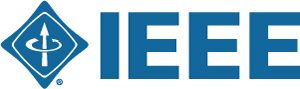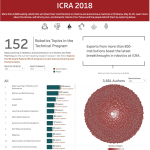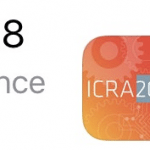 Plan before you set out
Plan before you set out
Give me six hours to chop down a tree and I will spend the first four sharpening the axe.
– Abraham Lincoln
There will be heaps to see and do! Plenaries, keynotes, interactive sessions, award talks, exhibition, competitions and forums. We have created a diverse array of tools to help you plan your time effectively.
YouTube channel
For the first time ICRA has a YouTube channel with all** the spotlight videos. There are playlists also, one per session, so you can preview the papers and start planing what you want to see and who you want to talk to at the conference. The stripe at the bottom of each video indicates when and where the corresponding interactive presentation will be. Award candidates are also identified in the stripe. The YouTube video information provides the authors, title and abstract – click “SHOW MORE” to display this
** almost all, those for which authors approved release on YouTube.
Interactive program visualization from Georgia Tech
Quickly skim the program by author, keyword or institution. See at a glance who’s doing what.
Two apps!
![]()
This year we’ll be using two conference apps:
- Conference Program app (left), from InfoVaya which has been used at previous ICRA and IROS. It provides you with the detailed technical program. But this is not your grandmother’s InfoVaya app, it’s InfoVaya on steroids. See below.
- Conference Information app (right) tells you general information about the conference: the venue, Brisbane, weather, tours, forums, social events, tutorials and workshops and much else. Everything except the detailed technical program. It also supports push notifications which lets us update you about changes.
InfoVaya app
ICRA 2018 is now live on the InfoVaya cloud platform (www.infovaya.com). The service will allow you to prepare for the conference using any online desktop or mobile device.
If you have registered for ICRA then login using the same email address that you registered with and configure a password. Now you can:
- Browse through the conference sessions and use the various filter options to search for those presentations most interesting to you. You can see the program structure and for every paper read the abstract and watch the spotlight video. The paper PDFs will become available after the embargo date of 17 May.
- Decide which papers you wish to attend and add them to your personalised Agenda. Your Agenda will automatically pass on to the InfoVaya mobile app, should you wish to switch to that at the event.
- Review your own presentation, and take steps to maximise its impact; you can attach your slides or poster, type in additional information, attach related supporting documents.
- Maximise your professional exposure by taking advantage of the profile page available to you. You can add a short bio, encourage others to contact you, upload a photo so that people will recognise you at the event.
- Browse the profiles of other attendees, know who is who at ICRA 2018.
The InfoVaya mobile app for Android and iOS will be made available during the week before ICRA.
Digest booklet (ePUB format)
We have reinvented the venerable ICRA digest as a hyperlinked e-book. Super easy to read and all the key details about the papers in a session at a glance.
Download it from the Overview tab on the InfoVaya web home page. It’s in ePUB format and you can easily flip through its pages to read the key points of each paper. If your device is online you will also be able to open the videos and the papers (after 17th May) directly from the digest! Note down the code for the papers you’re interested in, they are compact codes like TuP@D.4 which tell you when and where the paper will be presented.
There are lots of options to view the e-digest. Simply use iBooks (iOS and OS X), Google Play Books (Android and Windows).
Digest booklet (PDF format)
If ePUB isn’t your thing then we have it in PDF format as well, formatted with one session (8 papers) per page. There are no links to the paper PDFs or spotlight videos though. Download it from here.
PaperPlaza
Right now you can access the online program on PaperPlaza. You can search by title, keyword, author or session. Click on the paper title to display the abstract. Check a box for the papers you are interested in and your selections are kept on the PaperPlaza server from which you can download your selections as a schedule in convenient PDF format. Note that the paper selections you make in PaperPlaza are not available in the InfoVaya app and cloud (and vice versa).
Make the most of your travel time
It’s a long way to travel for most of you, so put that travel time to good use.
- Before you leave, download the full proceedings, all 7520 pages. Login to the InfoVaya app (cloud version) and from the Overview tab select “ICRA2018 Papers”, its a 2.6GB download, then start browsing.
- Download the digest e-book before you leave. It has a concise summary of every paper. Login to the InfoVaya app (cloud version) and from the Overview tab select “ICRA2018 Digest (ePUB)”,
Note the presentation time and place codes of the papers you want to see, and arrive in Brisbane with a plan!
At the conference
Once you arrive at the conference, it is really up to your personal taste how you choose to interact with the conference content and follow your schedule. At ICRA 2018 you are spoilt for choice:
- If you use a laptop, continue working on your downloaded set of papers, the electronic digest, and the InfoVaya cloud platform.
- If you rely on your smartphone or tablet, switch to the InfoVaya mobile app. Once you sign in, your personalised timetable will be imported automatically from the cloud platform. You will also have to sign in if you wish to access any documents and attendee’s profiles.
The conference app, see below, has mobile device, laptop and web versions. Choose to suit your device and whether you are online or offline. Use the built in tools to create your conference schedule. Set up your profile so that other conference goers can learn more about you and what you do.
The digest is available in e-book form from before the conference, but is also contained in the mobile version of the app via the built-in e-book reader.
Conference Tools Summary
| Which app? | Description | Offline | Online |
| InfoVaya mobile app | For iOS and Android devices. | Technical Program only: Schedule*, abstracts* | Technical Program only: Schedule*, abstracts*, PDFs†, video attachments†, spotlight videos* |
| Downloadable environment† | For laptops and desktops | Technical Program only: Schedule*, abstracts*, PDFs†* | Spotlight videos, optional video attachments |
| InfoVaya cloud platform | Any platform, any device, any web browser | N/A | Technical Program only: Schedule*, abstracts*, PDFs†, video attachments†, spotlight videos*, posters (optional), slides (optional), supporting documents (optional) |
| PaperPlaza | Any platform web browser | N/A | Technical Program only: Schedule*, abstracts* |
| PDF file | Downloadable from the conference website, readable on any platform with a pdf reader (e.g., Acrobat) | Technical Program and Social Program: Schedule*, abstracts*, digest slides*, information about the non-technical program (social events, forums, exhibition, sponsors, etc.) | Technical Program and Social Program: Schedule*, abstracts*, digest slides*, information about the non-technical program (social events, forums, exhibition, sponsors, etc.) |
| eBook | Downloadable from the web, readable on any platform with an eBook reader | Technical Program only: digest slides* with timetable information. | Technical Program only: + papers, spotlight videos, optional promotional videos. |
| Conference Information App | For iOS and Android devices. | Non-technical/social program only (social events, forums, exhibition, sponsors, etc.) | Non-technical/social program only (social events, forums, exhibition, sponsors, etc.), Social Media Integration (Facebook, Twitter) |
| USB drive | See below | See below | See below |
NOTES:
† Not available until 1am UTC on Friday 17th May.
* Available in the week before the conference begins
Using the conference USB drive
We’ll give you a 32Gbyte USB stick when you register. It’s USBA, so if your laptop only has USBC ports you’ll need an adaptor. The drive contains, for every paper, the PDF file, the video attachments and the spotlight video. Click on index.html in the root folder and an HTML overlay provides familiar and convenient navigation and search across all the papers. For each paper you can click to view the PDF, video attachment or spotlight video.
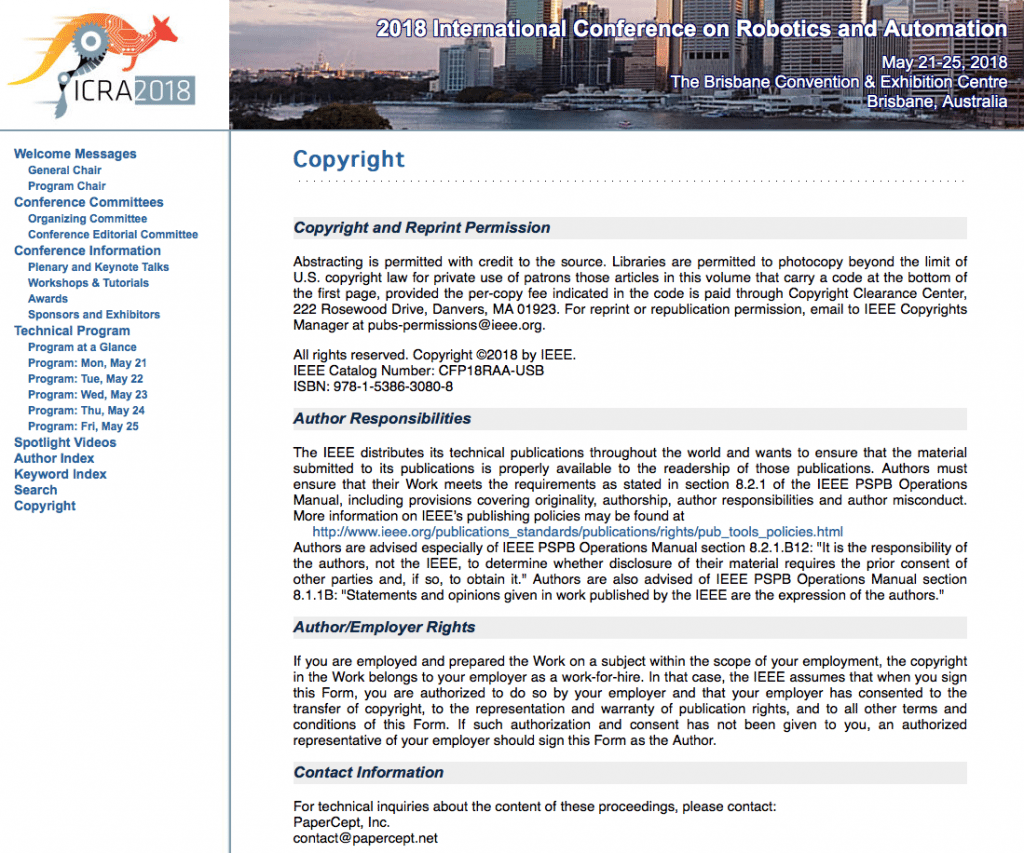
To make it easy to browse the spotlight videos we’ve created playlists by keyword and session, which you can easily view with VLC. See detailed instructions below.
Participate in the interactive presentations
This is the true heart of the conference. For two sessions each day you get to meet the authors and discuss their work. You can view their posters, clarify things on the whiteboard, and watch videos or supplementary material on the presenter’s laptop.
Interactions occur around 22 specially designed pods (labeled A to V) that are generously spaced in the right-hand section of the conference hall, and easy to navigate. Each pod presents 8 papers (labeled 1 to 8) and is a session.
Every interactive paper in the conference has a code like TuP@D.4 which tells you when and where it will be presented. It’s easy to decode: TuP@D.4 means Tuesday PM in pod D and slot 4. You’ll soon get the hang of it.
Enjoy the oral presentations
Each day we start with a plenary talk and you can choose two out of six keynote talks to attend (one in the morning and one in the afternoon). We have a great range of speakers and topics.
On Tuesday and Wednesday there are 15 minute oral presentations for award nominated papers. We’ve put a lot of effort into selecting these 35 best papers which are competing for 11 ICRA awards. The award paper sessions are organized by award category — come and hear the best work in your area of interest.
Catch up with the most recent results
At the rear of the conference hall, behind the interactive pods you can find the late-breaking posters. These abstract-only submissions present a spectrum of the latest research results.
Like to watch spotlight presentations?
If you really enjoy watching short spotlight talks and experiencing the full breadth of robotics research at ICRA, then come to the spotlight video viewing rooms. Four rooms on the Mezzanine and Plaza levels will screen the spotlight videos that correspond to the currently presented interactive presentations. Each room shows the spotlight videos for a range of pods: A-F, G-L, M-Q and R-V.
Want to a break from presentations?
Too much input? You have choices!
Head to the exhibition — you can’t miss it, it’s in the middle of the conference hall. It will run throughout the conference and there’s a great range of exciting things to see.
Check out the competitions, they’re in the left-hand section of the conference hall. Take a seat in the stands and watch the teams battle it out.
Chill out, or catch up with colleagues, under a palm tree at one of the many casual seating areas inside the conference hall or head up to the quiet zone on the Great Hall Mezzanine Concourse area (Mezzanine level) where we have seating, power and WiFi.
Meeting up with people
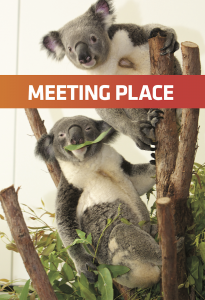

It can be hard to coordinate with other people at a large conference like this. We’ve created two meeting points in the Convention Centre lobby (Koala and Kangaroo). Now you can say “let’s meet at koala at 11”.
WiFi
The extended functionality of the conference mobile app (PDF and video browsing) requires that you are online. We’ve put a lot of effort into designing a robust WiFi system, and we thank our WiFi sponsors: Cisco, Dimension Data and AARNET. Any problems visit the WiFi help desk next to reception.
SSID: icra2018
Password: 2018@icra
If your home institution supports it, you can also use eduroam.
Playing the Spotlight Videos (SPV) on your computer
Provided files
All the SPV files are included on the USB stick in the folder /media/files, and the playlist files are in the folder /playlists in both VLC and HTML formats.
The SPV files are as submitted by the authors but with an added stripe at the bottom which indicates the time and location of the interactive presentation. These files have names of the form XXXX.SPV.mp4 where XXXX is the 4-digit ICRA manuscript number assigned to your paper by PaperPlaza.We have created playlists that allow you to watch the SPVs organized by keyword or by session. You can watch them using the VLC media player or embedded within an HTML page.
Watch a playlist using VLC
VLC is a very popular media player and is probably the easiest way to proceed. If you don’t have it installed on your computer, you can get it for most platforms from https://www.videolan.org/vlc/index.html
The VLC interface lets you move very conveniently between the SPVs in the playlist. The double arrow buttons let you skip forward and backwards through the playlist.
The VLC playlists are located in the folder /playlists/vlc.
Browsing from your native file manager
- Open your file browser and browse to the /playlists/vlc folder on the USB drive.
- Open (double click) the relevant playlist file and it will launch VLC.
Browsing from VLC
- Launch VLC
- From VLC’s File menu item select Open File… and browse to the /playlists/vlc folder on the USB drive.
- Open the relevant playlist file.
From the command line
cd to the relevant folder folder within /playlists/vlc then run the VLC app with the playlist of interest as the target.
For Linux
% vlc playlist.vlc
For MacOs
% open -a vlc playlist.vlc
Using a different media player
Sorry, you are on your own. The playlist files may well work with your media player, they are simply a list of relevant SPV file names. The .vlc playlist file is the same format as playlist files with extension .m3u or .pls used by some other media players.
Watch a playlist using your browser
We have provided HTML versions of the playlists which work using your browser. The page loads all the videos in that playlist. For a few playlists this is a lot of videos and this may consume a lot of resources.
From the main navigation menu
While browsing the USB stick using the provided HTML navigation structure (browsing from /index.html), you can access the HTML playlists directly from the left-hand side navigation panel under Spotlight Videos.
Browsing from your native file manager
The HTML playlists are located in the folder /playlists/html.
- Open your file browser and browse to the /playlists/html folder on the USB drive.
- Open (double click) the relevant HTML file and it will launch in your web browser. Scroll through the page to find the SPV you want to watch and click the play button
Slow access to the USB stick on MacOS?
If you find that the mount, unmount and file access times are painfully slow, or if videos play with lots of pauses, there is a solution. Mount the USB stick read-only. A command line solution to this is:
Step 1, plug in the USB stick.
Step 2, find the name of the block device. List all physical disk devices, in this example the conference USB stick is the last one listed. The stick is characterised by its FAT_32 file system and it’s called “NO NAME”. In this case the block device name is, the block device name is disk5s1 so its path is /dev/disk5s1. For example:
% diskutil list physical /dev/disk0 (internal): #: TYPE NAME SIZE IDENTIFIER 0: GUID_partition_scheme 500.3 GB disk0 1: EFI EFI 314.6 MB disk0s1 2: Apple_APFS Container disk1 500.0 GB disk0s2 /dev/disk5 (external, physical): #: TYPE NAME SIZE IDENTIFIER 0: FDisk_partition_scheme *31.5 GB disk5 1: Windows_FAT_32 NO NAME 31.4 GB disk5s1
Step 3, unmount the USB stick
% diskutil unmount /dev/disk5s1 Volume NO NAME on disk5s1 unmounted
Step 4, remount it as a read-only volume
% diskutil mount readOnly /dev/disk5s1 Volume NO NAME on /dev/disk5s1 mounted